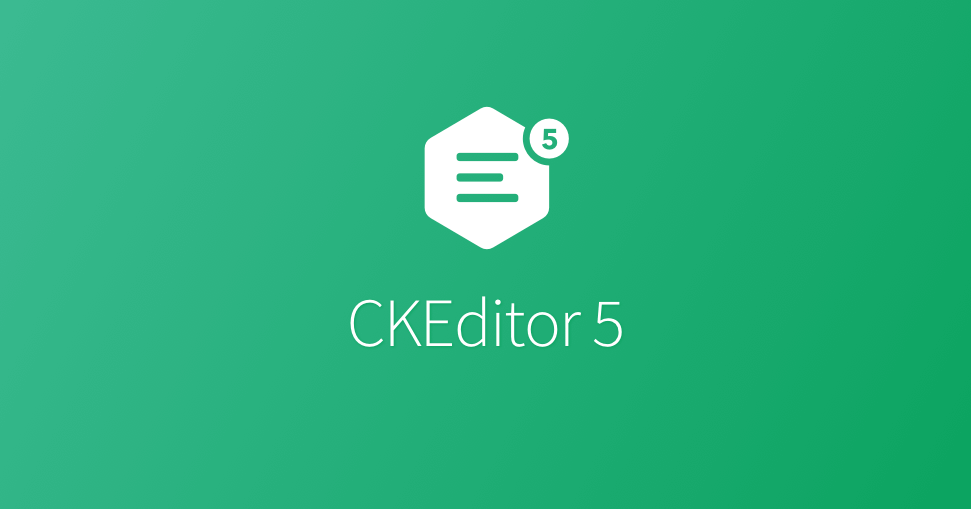
CKEditor 5 to be Included in 1.27.0
Backdrop plans to include CKEditor 5 in the next core feature version (1.27.0). This will be released January 15, 2024. CKEditor 5 will be enabled by default in all new sites that are installed with version 1.27.0 and higher.
CKEditor 4 ended its official open source support November 22, 2023. Backdrop has included CKEditor 4 since 2015 (starting in version 1.2.0). The current 1.x releases still include this now unsupported version of CKEditor in its core download. This blog post outlines the rollout plan for moving forward from CKEditor 4 to CKEditor 5.
The Upgrade Process for Existing Sites
Per Backdrop backwards-compatibility policies, Backdrop core will continue to ship and include CKEditor 4 in core. Moving to CKEditor 5 is a major upgrade for the rich text editor and requires different APIs for any custom or contributed plugins. For this reason, existing sites will not be automatically updated to CKEditor 5. Instead, existing sites can switch from CKEditor 4 to 5 using the built-in upgrade process. Or existing sites may choose to run both CKEditor 4 and 5 at the same time (leaving CKEditor 4 for legacy content and CKEditor 5 for new content).
Switching from CKEditor 4 to 5
- Upgrade to Backdrop CMS 1.27.0 (or install the CKEditor 5 contrib module on 1.26.x)
- Log in as an administrator and visit the Functionality page (admin/modules) and enable CKEditor 5.
- Visit the Text editor and formats page (admin/config/content/formats). For each text format that is configured to use CKEditor 4 click "Configure". On the text format configuration page, a message will be shown with a link to an upgrade form.
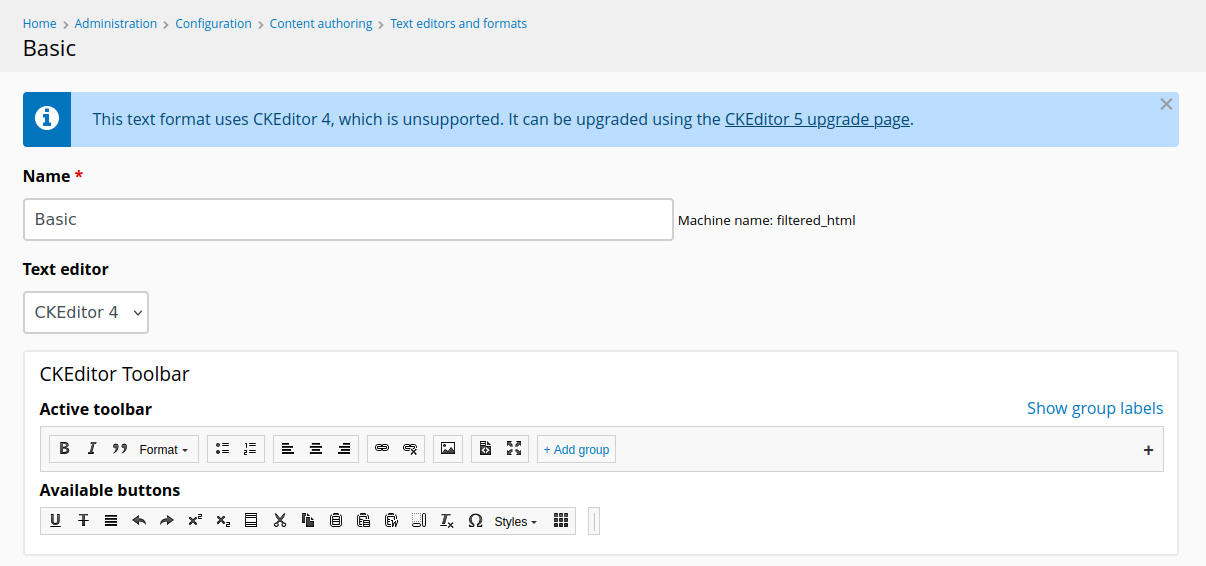
Visiting a text format that uses CKEditor 4 will prompt you to upgrade to CKEditor 5 - Verify that any disabled buttons are acceptable (upgrading any contributed modules that extend CKEditor may help). You may also want to back up your text format configurations before confirming. That can be done using a full-site configuration export (admin/config/development/configuration/full/export).
- Click "Confirm upgrade" to upgrade the current text format to CKEditor 5. You will be taken back to the text format configuration form, at which you can adjust the new CKEditor 5 toolbar if necessary.
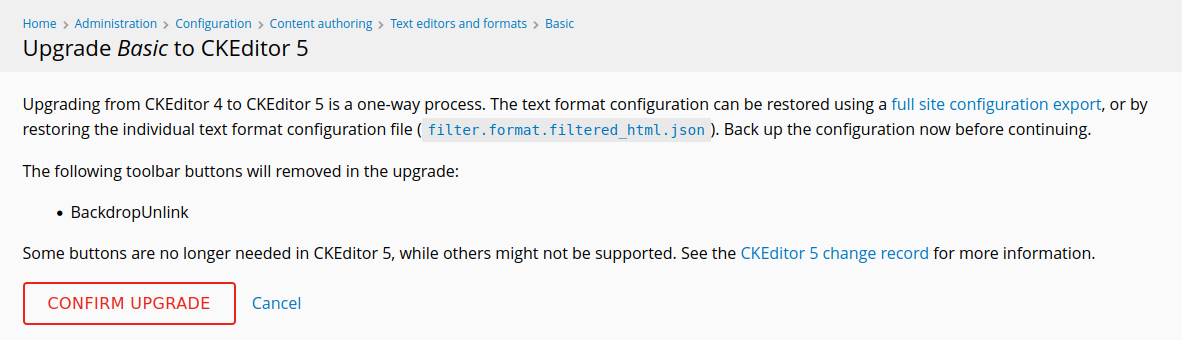
The confirmation form will notify you of any buttons that are either unnecessary or not compatible with CKEditor 5. - Repeat for each text format you wish to upgrade to CKEditor 5.
- When all text formats are converted to CKEditor 5, disable the CKEditor 4 module from the Functionality (admin/modules) page. Once disabled, also visit the Uninstall page (admin/modules/uninstall) to fully remove CKEditor 4 configuration.
Note that once CKEditor 4 has been disabled, it cannot be re-enabled. It will be hidden from the list of modules (though it can still be enabled through bee or other tools).
Upgrading from CKEditor 5 (Contrib) to CKEditor 5 (Core)
If you used the CKEditor 5 module from contrib before the 1.27.0 release, you should do the core update normally to upgrade to 1.27.0. After performing the update, delete the "ckeditor5" directory from /modules/ckeditor5 (or /modules/contrib/ckeditor5). After deleting the contrib ckeditor5 module, visit /core/update.php and run the update hooks if needed. There is no need to reconfigure your text editors or uninstall the contrib module configuration, as the same configuration works between the core and contrib modules.
Updated January 15, 2024 to reflect the 1.27.0 release.
Edit: We recently held a Virtual User Group session on this topic, recording is available here (01/18/2024).