There are lots of ways you can try Backdrop CMS. Check the list below to find one that matches your needs.
Try out the latest changes in Backdrop's 1.x branch
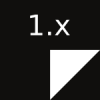
The 1.x dev preview site allows you to test out the very latest features added to Backdrop CMS. Because these changes have yet to be released in a stable version of Backdrop, there may be bugs and some features may not work properly.
Try the Dev PreviewCreate a local Backdrop site with Lando
Lando simplifies the process of setting up local development sites, letting you focus on the fun parts. You can quickly and easily set up Backdrop, WordPress, and Drupal websites with all the local development tools you need!
- Install Lando (available for Mac OS 10.10+, Windows 10 Pro+, and Linux)
- Once Lando is installed, run
lando initin an existing codebase, or add a custom .lando.yml config file to the root of your Backdrop site (read the docs for full info on configuration possibilities) - Run
lando start - Play
Here's a video specifically about using Lando to develop with Backdrop.
Download LandoCreate a free demo Backdrop sandbox in 10 seconds!
Softaculous is the leading Auto Installer, widely used in the Web Hosting industry, and it has helped millions of users install applications by the click of a button. Softaculous Auto Installer easily integrates into leading Control Panels like cPanel, Plesk, DirectAdmin, InterWorx, H-Sphere.
- Visit the demo page
- Wait for about 10sec, and a fresh installation of Backdrop CMS will be ready for you to start testing!
- Once the site loads, click on the "Log in" link at the top-right
- User "admin" for username, and "pass" for password
- Play
Note: File uploads are disabled on demos server for security reasons
Spin up a demo site in 10secCreate a hosted Backdrop site on Pantheon in minutes!
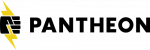
Pantheon is a performance-optimized hosting platform, full of great developer tools that make updates easy, so your site stays secure. Free development sites -- you only pay once a site goes live.
- Create a Pantheon account or sign in to an existing account.
- Create a Backdrop CMS site on Pantheon.
- Visit the development site
- Run the Backdrop Installer + Create a user account
- Play
Create a local Backdrop site on DDEV
DDEV simplifies integrating the power and consistency of containerization into your workflows. Set up environments in minutes; switch contexts and projects quickly and easily; speed your time to deployment. We handle the complexity. You get on with the valuable part of your job.
- Install DDEV-Local
- Set up a Backdrop project
- Run the Backdrop Installer + Create a user account
- Play
Deploy a Backdrop site to Platform.sh
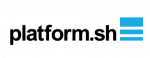
Platform.sh is a second-generation Platform-as-a-Service built especially for continuous deployment. It allows you to host web applications on the cloud while making your development and testing workflows more productive.
- Create a new free trial account.
- initialize your project using the pre-made Backdrop template
- Build and deploy your Backdrop site
- Play
Deploy on Platform.sh
Create Backdrop or Drupal sites for testing or development
Drupal Forge is a "Free Service" - like "Free Software". Ready in 1-3 minutes. With or without Cloud Dev Environments. You get at least 6 hours to play with a site - after that, the site is paused. If you elect to get the optional (free) Cloud Dev Environment, then you can keep extending the site's life, pause and un-pause site, use the built-in Cloud IDE (browser-based VS Code), PhpMyAdmin (you'll have to activate it first), and invite other team developer to help you build out your site. When you're done, deploy your site to your own production hosting provider or your own VPS (server).
Launch Backdrop SiteTry 1 month free
Try Backdrop CMS on Alpha hosting:
- Visit the page for Backdrop CMS
- Click "Get Started"
- Checkout for $0.00
- Wait 15-20 minutes for an email with subject "Server Delivery"
- Use the URL and credentials from that email to log in to your new site!
Create a free demo sandbox to try Backdrop CMS
Use your own, free, demonstration website to take Backdrop CMS for a spin.
- Visit the demo page
- Click the "Create a demo sandbox" button
- Click the "Visit your site" button
- Run the Backdrop Installer + Create a user account
- Play