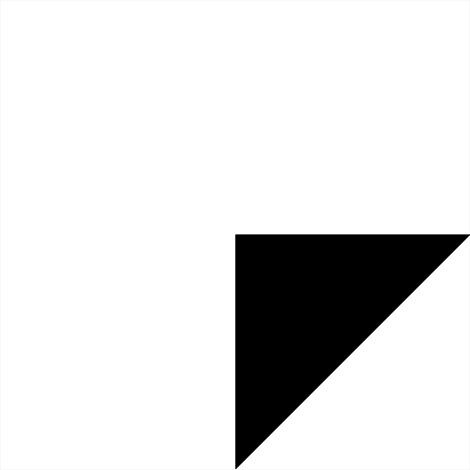Elysia Cron extends Backdrop CMS standard cron, allowing a fine grain control over each task and several ways to add custom cron jobs to your site.
Features
-
Set the timings and frequencies of each cron task (you can run some jobs every day at a specified hour, other only monthly and so on...). For each task you can simply choose between some frequently used options ("once a day", "once a month" ...), or use a powerful "linux crontab"-like syntax to set the accurate timings. You can even define your frequently used options to speed up site configuration.
-
Parallel execution of cron task: you can group jobs in channels and execute then simultaneously: so a task that takes a lot of time to execute won't block other tasks that need to be executed every 5 minutes...
-
You can disable all tasks, an entire channel or a single task.
-
Change the priority/order of task execution.
-
Manual force the execution of a cron tasks.
-
Detailed overview of cron status with time statistics for single tasks and channels.
-
Powerful API for module developers: you can define extra cron tasks for your modules, each one with own default timings (site administrators can override them by configuration, other modules via hook_alter). Elysia Cron 2.0 gives a brand new API support (compatible with 1.0 version) with a lot of features.
-
Administrators can define custom jobs (call to functions with parameters), via the "script" option.
-
Several optimization for frequent cron calls and error handling.
-
Protection from external cron calling by cron_key or allowed host list.
Elysia has no dependencies with contributed modules, and doesn't need to patch the core: it can be used in minimal Backdrop CMS installation with only core modules. It also can be used in a Backdrop CMS install profile.
For installation instructions read INSTALL.TXT
For module developers API documetation read API.TXT
3rd party integration
- Ping feature, for external tracking services like host-tracker to tell whether cron is functioning properly on your site.
- Drush support: you can call "drush elysia-cron run" to manually run extended cron.
Usage examples
Elysia cron is usually used in large sites that needs performance optimization.
- Avoid Backdrop CMS peak loads by distributing heavy load tasks during quiet periods of the day: for example you may want to rebuild the XML Sitemap of your site at 2:00AM in the morning, where usually only a few people are visiting your site. You can even move some tasks to be executed only once a month (log rotation, old records expiry...).
- If you have tasks that should be executed very often, but don't want to execute ALL Backdrop cron tasks that often! For example, you may want to check for emails that needs to be sent to your users every 2 minutes. Standard cron is managed in a "monolithic" way, so even if you find out how to execute it every 2 minutes, you will end in having all cron tasks executed so often, with a lot of performance problems.
- Fine tune cron cache management : Backdrop cron will invalidate variable cache every cron run, and this is a great performance problem if you have a frequently called task. Elysia cron optimize cache management, and doesn't need to invalidate cache.
- Setup tasks that should be run at a precise time: for example if you want to send a SimpleNews newsletter every monday at 9:00AM, you can do it.
- Parallel execution: if you have a task that takes a lot of time to execute, you can setup a different channel for it so it won't block other tasks that need to be executed every 5 minutes.
- Turn off (disable) a cron task/feature you don't need.
- Debug system cron problems. If your cron does not terminate correctly you can use extended logging, see at each cron timings and disable task to track down the problem.
Channels
Channels are groups of tasks. Each channel is a "parallel line" of execution (= multiple channels can be executed simultaneously). Tasks inside a channel will be executed sequentially (if they should).
WARNING: It's not recommended to create more than 2 or 3 channels. Every channel will increase the delay between each cron check (of the same channel), because each cron call will cycle between all channels. So, for example:
- If you have 1 channel it will be checked once a minute.
- If you have 2 channel each one will be checked every 2 minutes (almost usually, when the other one is running it will be checked once a minute).
- It you have 10 channels there will be a check every 10 minutes... if you have a job that should be executed every 5 minutes it won't do so!
Drush support
Elysia Cron 2.0 adds a simple support for Drush module. (Note: not currently ported to Backdrop)
Run all cron tasks in all active modules for specified site using elysia cron system. This replaces the standard "core-cron" drush handler.
Examples:
elysia-cron run Run all cron tasks in all active
modules (as the standard "core-cron")
elysia-cron run --verbose Run all cron tasks in verbose mode
elysia-cron run @channel Run all cron tasks in specified
channel
elysia-cron run search_cron --ignore-time Run only search index
build task (force execution)
elysia-cron list --elysia-cron-verbose List all channels/tasks
in verbose mode
elysia-cron disable search_cron Disable search index build task
Options:
--elysia-cron-verbose enable extended output (the same as
--verbose, but without enabling drush
verbose mode)
--ignore-disable run channels/tasks even if disabled
--ignore-running run channels/tasks even
if already running
--ignore-time run channels/tasks even if not ready
for execution
--quiet suppress all output
--verbose enable extended output
Rules and Script Syntax
1. Fields order
+---------------- minute (0 - 59)
| +------------- hour (0 - 23)
| | +---------- day of month (1 - 31)
| | | +------- month (1 - 12)
| | | | +---- day of week (0 - 6) (Sunday=0)
| | | | |
* * * * *
Each of the patterns from the first five fields may be either * (an asterisk), which matches all legal values, or a list of elements separated by commas (see below).
For "day of the week" (field 5), 0 is considered Sunday, 6 is Saturday (7 is an illegal value)
A job is executed when the time/date specification fields all match the current time and date. There is one exception: if both "day of month" and "day of week" are restricted (not "*"), then either the "day of month" field (3) or the "day of week" field (5) must match the current day (even though the other of the two fields need not match the current day).
2. Fields operator
There are several ways of specifying multiple date/time values in a field:
- The comma (',') operator specifies a list of values, for example: "1,3,4,7,8"
- The dash ('-') operator specifies a range of values, for example: "1-6", which is equivalent to "1,2,3,4,5,6"
- The asterisk ('*') operator specifies all possible values for a field. For example, an asterisk in the hour time field would be equivalent to 'every hour' (subject to matching other specified fields).
- The slash ('/') operator (called "step") can be used to skip a given number of values. For example, "*/3" in the hour time field is equivalent to "0,3,6,9,12,15,18,21".
3. Examples
*/15 * * * : Execute job every 15 minutes
0 2,14 * * *: Execute job every day at 2:00 and 14:00
0 2 * * 1-5: Execute job at 2:00 of every working day
0 12 1 */2 1: Execute job every 2 month, at 12:00 of first day of the month OR
at every monday.
4. Scripts
You can use the script section to easily create new jobs (by calling a php function) or to change the scheduling of an existing job.
Every line of the script can be a comment (if it starts with #) or a job definition.
The syntax of a job definition is:
<-> [rule] <ctx:CONTEXT> [job]
(Tokens betweens [] are mandatory)
- <->: a line starting with "-" means that the job is DISABLED.
- [rule]: a crontab schedule rule. See above.
- ctx:CHANNEL: set the channel of the task.
- [job]: could be the name of a supported job (for example: 'search_cron') or a function call, ending with ; (for example: 'process_queue();').
A comment on the line just preceding a job definition is considered the job description.
Remember that script OVERRIDES all settings on single jobs sections or channel sections of the configuration
5. Example of script
# Search indexing every 2 hours (i'm setting this as the job description)
0 */2 * * * search_cron
# I'll check for module status only on sunday nights
# (and this is will not be the job description, see the empty line below)
0 2 * * 0 update_status_cron
# Trackback ping process every 15min and on a channel called "net"
*/15 * * * * ctx:net trackback_cron
# Disable node_cron (i must set the cron rule even if disabled)
- */15 * * * * node_cron
# Launch function send_summary_mail('test@test.com', false); every night
# And set its description to "Send daily summary"
# Send daily summary
0 1 * * * send_summary_mail('test@test.com', false);
License
This project is GPL v2 software. See the LICENSE.txt file in this directory for complete text.
Maintainers
This module is seeking maintainers.
Credit
Ported to Backdrop CMS by Herb v/d Dool.
Originally written for Drupal by Eric Berdondini (https://www.drupal.org/u/gotheric).